Experience efficiency with our intuitive press release builder. Craft your story, select your target audience, use your lists or ours, and preview your press release to see how it will look in the hands of a journalist.
In this article, you will learn how to:
- Set up your press release content
- Schedule your press release
- Select your target audience
- Extend the reach of your press release
- Edit your saved draft press release
Set up your content:
Once logged into your Medianet account, select ‘Press Releases’ from the menu options and click ‘Create Press Release’.

You can either copy content for your press release from a document and paste it directly into the fields by using the keyboard shortcut Ctrl V, or you can create it from scratch within the Press Release Builder.
Click the 'Set up press release' button to start adding content.

Headline:
Your press release headline will appear in the email subject line of any press release that you send; therefore, an effective and engaging headline is crucial in capturing media attention.
You can avoid writer's block by leaning on the AI Headline Generator to provide a strong starting point for crafting headlines that are direct and newsworthy. After drafting your email content, click "Generate" next to the headline, which will suggest one based on your press release body.
Your company/organisation name:
Enter the name of your organisation or the organisation that you're distributing the press release on behalf of.
Email introduction (Optional):
Make your press release more memorable with personalised email introductions to individual contacts. This feature can be applied to contacts in saved lists from the database added from ‘My Lists’, and you can insert any of the following merge data fields into your message: First Name, Last Name, Job Title, City Name, State Name or Outlet Name.
Email content:
Write your story using the inverted pyramid structure, where the most important information is at the top of the release and the least important at the bottom. It should touch upon the 5 Ws: who, what, where, when and why (and also ‘how’). Where possible, use a quote to add colour or a human angle to your story and include the name and title of the person quoted. Keep in mind that you can use text editing tools to change fonts, text colour, text alignment, insert images or other media, etc., into the body content.
Key facts (Optional):
Consider including a few bullet points to summarise the essential details, making it easier for the journalist to grasp the story and its angle.
You can use the help of the AI Key Facts Generator to analyse your press release content and extract the most important facts. After drafting your email content, click "Generate" next to the Key Facts, which will suggest 3-5 bullet points that best summarise your press release.
Media contact information (Optional):
Journalists reading your press release will need to know who to contact for more details. Include all relevant contact details for your company's spokesperson, including an email address or phone number, depending on their preferred method of contact.
About us information (Optional):
Add a brief bio of your company to help journalists understand the nature of the business and make writing about it easier.
Images and attachments (Optional):
Enhance the impact of your release by including images and videos as attachments. We recommend including a high-res image of your logo in your press release, or even better, attach relevant, high-quality images or videos that grab attention and add value to your news story.
Furthermore, you can increase brand recall by adding a header and/or footer image. You can create your own custom image in minutes with our collection of free, professional email header designs. Alternatively, if you have an existing image you wish to use, we recommend applying a 6:1 aspect ratio with dimensions of 1200 px (width) and 200 px (height).
Remember to click ‘Save’ along the way to ensure you don’t lose your work.

Schedule your press release
Scheduling your release in advance enables you to send it at the optimal time to garner maximum media attention.
To set the category, hold, embargo status and other release details:
- Click on ‘Set schedule details’.
- Select one to two categories that best match your release content.
- Select the send time as either ‘ASAP’ to distribute immediately or ‘Hold until...’ to specify the date and time you would like to schedule the distribution of your release.
- Set the embargo as either ‘None’ to allow journalists to publish your story immediately or ‘Embargo until...’ to specify the date and time you would like to withhold it until. Please note that your press release will be distributed via email, news feed and Medianet's journalist platform at the ‘Send time’. Posting to public websites, syndicated websites, and social media will be withheld until the embargo is lifted.
- You may include a Customer Reference as required (optional).
- If you would like the release to appear to come from your organisation (instead of Medianet), you can opt to add the text ‘On behalf of’ in front of your organisation's name, which will appear in the ‘email from’ field by checking the box (optional).
- Once all required fields are complete, click ‘Save’

Read this blog article to learn more about embargoes and how to use them effectively.
Select your target audience:
Utilise Medianet’s tailored lists and data-rich journalist bios to ensure your press release reaches the right audience.
To add recipients to your press release, click on ‘Set audiences’.
- Medianet Lists: To save time on researching media contacts and creating targeted lists, you can leverage any of Medianet’s 200+ ready-to-use distribution lists, which consist of journalists and outlets specialising in the topics you have chosen. You can select a list based on various categories by browsing, searching, or selecting from the drop-down options.
- My Lists: To select from a record of all of your own saved lists built using the Contacts Database. Note that you will need to be on an Outreach subscription plan to create and distribute to your own lists.
- Individuals: To add individual contacts by entering a single email address.
- Recent: To save time, you can choose from a record of all your recent lists. You can also search for it by typing it into the search bar.

Expanded distribution:
Medianet broadens your reach through our exclusive partnerships and online channels.
To set up the online platforms and channels for your press release, click on ‘Set platforms’. You will find that all options are already included by default at no extra cost; however, you can individually remove any of the options from the ‘Selected channels’ column on the right by simply clicking the remove icon.
- News Corp News Feed - Medianet enables you to send your content directly to News Corp Australia via a news feed.
- News Hub - News Hub is Medianet's public archive of press releases. Reach a broader audience beyond email lists by posting to the News Hub, which attracts thousands of unique visitors each week.
- Website Syndication - Your release hosted on 13 domains under News Corp mastheads, including The Australian, The Daily Telegraph, Herald Sun, The Courier Mail, The Advertiser, Mercury, NT News, Townsville Bulletin, The Cairns Post, Gold Coast Bulletin, The Chronicle, Geelong Advertiser and news.com.au.
- Medianet for Journalists - Promote and archive your content to Medianet for Journalists, Medianet's dedicated editorial resource for finding press releases and pitches.
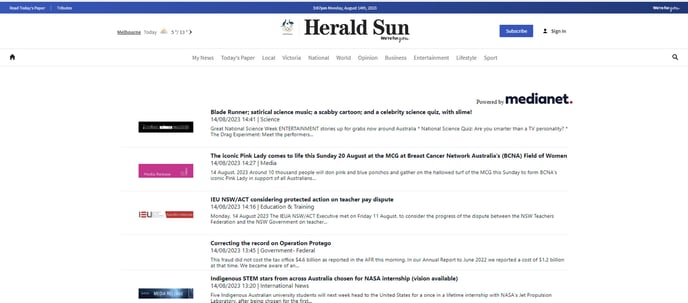
International distribution:
Propel your message globally and share your stories with the world. Medianet has over 120 destinations globally, including translation into local languages and reporting. Contact us at 1300 616 813 or team@medianet.com.au for a complete list of options.
Please note that international distributions will be processed and invoiced separately. The Medianet team will contact you to discuss the details of your order.
Ad-driven distribution:
Expand the reach of your story by turning it into digital display banners and social media ads. Target up to five Australian media websites of your choice and get a guaranteed 50,000 impressions. Your release will also be distributed via Google, Facebook, Instagram and LinkedIn based on your targeting selections. To learn more about setting up ad-driven distribution, click here.
Editing your saved draft press release:
Keep your work safe by saving your press release as a draft until you are ready to submit it. All unsent saved draft press releases can be found under ‘Drafts’ and will be visible to all active users on your organisation’s account. Clicking the three dots next to the draft will reveal options to Edit, Copy or Delete the press release.

Once you are completely satisfied with the content and set-up of your press release, click ‘Submit Press Release’, and it will be sent to your chosen recipients at the requested time.
Writing a press release that gets noticed can be a game-changer for your PR efforts. But with so much noise in the media landscape, how do you ensure yours stands out? Our blog article breaks it down with expert insights and practical steps to make your press release shine. Click here to read.