Our intuitive search builder allows you to create highly customised layered searches that can return mentions containing both primary and secondary sets of keywords, improving the precision and relevance of your media monitoring results.
The search builder is a powerful tool for creating highly tailored media monitoring search queries without requiring knowledge of complex Boolean logic. The powerful platform handles all this, simplifying the process while ensuring accuracy and precision. You can include or exclude specific keywords, apply filters, and fine-tune with dynamic updates to extract the most relevant media mentions for your needs. Be sure to apply best practices to get the most accurate results and refine your search as needed.
How to use the search builder
Step 1: Search for mentions by adding keywords
This is where you enter your inclusion keywords—the terms you're searching for in the media, which could be people, brands, organisations or terms. Simply type in your keywords and hit 'Enter'. You can add multiple keywords at once by separating them with a comma.
The search is also case-insensitive, meaning that keywords will match regardless of whether uppercase or lowercase letters are used. For example, “ev” will return results for “EV”.
Keyword options
Choose between two options to define how your keywords are linked.
- One or more of these keywords return results with ANY of the keywords present.
For example, searching for "electric car" OR "electric vehicle" OR "EV" using the default option will return articles that mention any one of those terms.

- All of these keywords return results where ALL the keywords appear
Using the "All of these keywords" option to search "electric car" AND "electric vehicle" AND "EV" will only return results where all three terms are mentioned together.

- Target mentions that ALSO CONTAINS these keywords (Optional)
This additional step enables you to conduct a layered search by adding a second set of keywords that must also appear in the same mention as your primary keywords, thereby enhancing the precision and relevance of your media monitoring results.
Continuing the earlier example, your secondary keywords might include “charging infrastructure”, “charging network”, or “government incentives”.
As with the primary keywords, you can choose whether mentions must include any or all of the secondary keywords.

This enhanced functionality ensures the search builder returns only mentions that include both sets of keywords, helping you focus on coverage where the two topics intersect.
As soon as you enter at least one keyword, our dynamic preview feature will display mentions found to help you determine if your search is too broad or narrow, so you can adjust the keywords or search options to achieve the desired result.
Step 2: Refine your search (Optional)
Once you've added at least one keyword, you can then choose to restrict the search to look for mentions with the keyword in the headline only and/or add exclusion keywords to filter out content that you don't want to appear in your search results. Again, you can connect these terms using the "One or more of these keywords" or "All of these keywords" search options.

Step 3: Select the media types you want to include (Optional)
Fine-tune your search results according to the type of media you're interested in.
- Broadcast (look for mentions across media such as radio and television)
- Social (look for mentions from a curated list of public social media accounts on Facebook, Instagram and X)
- Online (search for mentions in blogs, government websites, organisational websites, online news, and press release aggregators)
- Print (include traditional media such as magazines and newspapers)
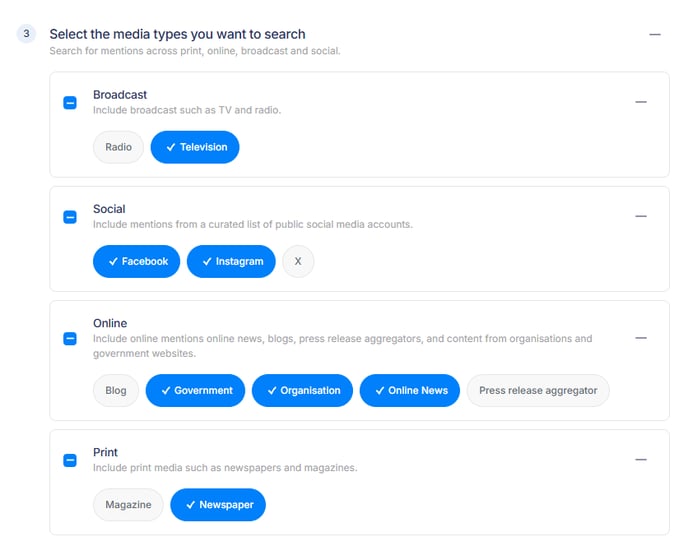
Step 4: Choose where your mentions come from (Optional)
To further target your search and narrow your results, you can filter sources such as:
- Outlet (include or exclude specific media outlets)
- Author (include or exclude specific authors or journalists)
- Country (narrow results by location)
Step 5: Preview your results
Changes you make to keywords or filters are reflected in real-time in the results preview, which displays the total number of mentions found and shows 15 of the most recent results based on your search criteria. These results will update dynamically with every change to give instant feedback on how your adjustments impact the results.
Step 6: Save, edit, and manage your search
Once you are satisfied with your search criteria, save it by assigning a unique name. You can also add an optional description and assign it to a folder for better organisation. If you ever need to edit the search, simply go to your Saved Searches list and select the Edit option.
Best practices for building a search
1) Use "One or more of these keywords" for broader searches
If you want to capture a broader range of mentions, the default option is your best bet. It will return results where any of your keywords are mentioned.
Example:
Use the "One or more of these keywords" option to search for the keywords "iPhone", "iPad", or "MacBook" to get results mentioning any of Apple's major products.
2) Use "All of these keywords" for precision
Use the "All of these keywords" option when you need results that must include all your keywords. This narrows your search and improves relevance.
Example:
A search for "climate change" and "renewable energy" using the "All of these keywords" option will return articles that discuss both topics together.
3) Add “Also contains these keywords” for enhanced, layered searches
To further refine your results, use the optional “Target mentions that ALSO CONTAINS these keywords” field to add a second group of terms that must appear alongside your primary keywords in the same mention. This enhanced functionality helps you target more specific intersections of coverage.
Example:
If your primary keywords are "renewable energy" or "solar power", you can add secondary keywords like "climate policy" or "carbon emissions" in the “Also contains these keywords” section.
The search builder will only return mentions where both sets of keywords appear together, helping you focus on articles that link renewable energy with broader climate change discussions.
4) Use precise keywords
Being precise with your keywords will help you achieve results that are more targeted to your needs. Avoid general terms that might be too broad, as they can return results you don’t need.
Example:
Instead of searching for "technology," use more specific terms, such as "cybersecurity" or "AI," to obtain more relevant results.
5) Balance inclusions and exclusions
Use exclusions to filter out irrelevant content, but be cautious not to overuse them.
Example:
If you're searching for "Tesla" in relation to "electric vehicles" only but don’t want financial news, you can exclude "stock market".
Conversely, while exclusions help remove unwanted content, overusing them can lead to unintended filtering of relevant articles. Start by focusing on inclusions and apply exclusions only when needed.
6) Consider a custom outlet source list
If you’re only interested in coverage from particular outlets, it’s best to add a custom list of sources in your filters to ensure that only the most relevant outlets are included. This will also help to manage the volume of coverage being monitored in a particular search.
For example, limit your search to the major national and metropolitan print and online outlets if you’re most interested in coverage with the widest audience.
7) Test and refine your search
After running an initial search, review the results to ensure they meet your expectations and requirements.
The search builder features a dynamic preview list that will update with your results as you add or remove filters. If the search is too broad or narrow, adjust the keywords, exclusions, or filters to refine your search.
