- As an Admin user, click on the arrow next to your name in the top right-hand corner of the page to reveal the options, and then select 'Users'.
- Navigate to the username of the user whose account you would like to deactivate, and click on the edit icon at the far right of the page under the ‘Actions’ column.

- Navigate to the user's name whose account you would like to deactivate, and click on the edit icon at the far right of the page next to the ‘Actions’ column.
- Under the ‘Status’ column, the user will be classified as ‘Active’. Click on the arrow to reveal the dropdown menu, and change the user's status to ‘Inactive’.
- Click the ‘Save’ button to apply your changes.
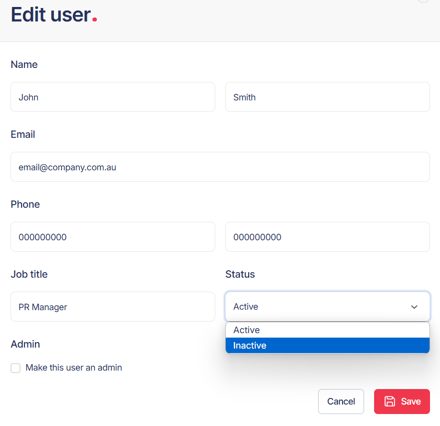
To reactivate a user’s account, repeat this same process but change the user’s status to ‘Active’ before saving.