Create, manage and apply personalised tags to organise media mentions, improve searchability, and assist team collaboration.
The Custom Tags feature allows you to categorise and organise mentions in the platform by applying personalised tags. Tags can be applied to individual mentions or in bulk and are visible to all users within your company.
With Custom Tags, you can:
- Create, edit and delete tags.
- Apply one or more tags to individual mentions or multiple mentions at once.
- Create tags on the spot while viewing your monitored mentions in a Saved Search.
- View all mentions with a specific tag across multiple searches.
- Filter results and create curated reports based on tags.
Why use Custom Tags?
Custom tags can help you:
- Improve organisation – Group related content together regardless of the search it came from.
- Enhance searchability – Retrieve mentions quickly based on a tag.
- Collaborate effectively – Maintain a shared tagging system across all users in your company.
- Streamline reporting – Build reports from tagged content without re-running searches.
- Track themes – Follow a topic or project across multiple searches in one view.
How to use Custom Tags
Create and manage tags:
- Go to Custom Tags in the side navigation under Media Intelligence.
- Click Create new tag, enter a name and save it.
- To edit or delete a tag, use the options next to the tag name.
- You can also create a new tag while viewing the results of a Saved Search, and it will be saved to your list automatically.
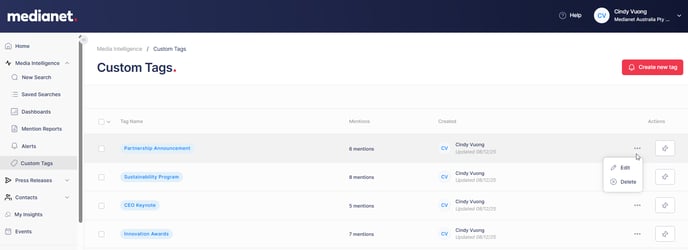
Apply tags to mentions:
In the Saved Searches results page:
- Select one or more mentions using the checkboxes and click Add tags to apply one or more existing tags.
- If the tag does not exist, create it on the spot, and it will be added to your list for future use.
View mentions by tag:
- Go to Custom Tags in the side navigation and click the chosen tag name.
- This shows all mentions with that tag from across multiple searches.
- From here, you can add all or selected mentions to a report.
Filter by tag
- Use the Custom tags filter in the Saved Searches results page to refine results within a single search.
- In the Curated Mention Report builder, filter by tag to focus on a specific topic or theme.
Create curated reports from tags:
From the Custom Tags section, open a tag’s results and select the mentions you want to include in a report.

When to use custom tags
- Thematic tracking: Tag all mentions related to a campaign, event or initiative (e.g., CSR Program).
- Stakeholder-specific content: Tag mentions relevant to a particular client or partner.
- Project management: Tag mentions for ongoing projects (e.g., Climate Funding).
- Cross-search insights: Combine content from multiple searches into one tagged collection.
- Report-ready organisation: Keep important mentions pre-tagged to create reports faster.
Note:
- There is no limit to the number of tags you can apply to a mention.
- All users (Standard and Admin) can create, edit and delete tags.
- Tags are shared across all users in your company and remain in the platform even if the original creator’s account is deactivated.
